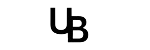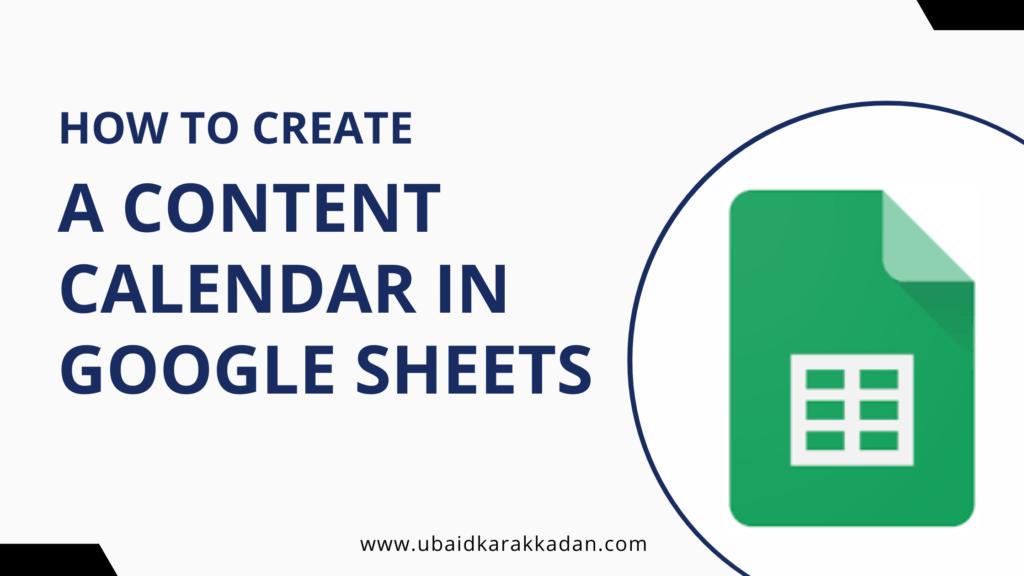A content calendar is a tool that helps you plan, organize, and schedule your content marketing efforts. It can help you stay on track, avoid publishing too much or too little content, and ensure that your content is relevant to your target audience. Google Sheets is a free spreadsheet program that can be used to create a content calendar. It is easy to use and can be customized to meet your specific needs.
Learn how to create a content calendar in Google Sheets with this step-by-step guide. Includes tips on how to set goals, research topics, create content briefs, and track your results.
Table of Contents
What is a content calendar?
A content calendar is a tool that helps you plan, organize, and schedule your content marketing efforts. It can help you stay on track, avoid publishing too much or too little content, and ensure that your content is relevant to your target audience.
A content calendar is like your trusty planner for content marketing. It’s your go-to tool for plotting, organizing, and scheduling your content game plan. This nifty tool keeps you in check, making sure you don’t flood your audience with too much or leave them hanging with too little. It’s your secret weapon for ensuring your content always hits the mark with your target audience.
Importance of a content calendar
Having a content calendar is like having a roadmap for your content marketing efforts. It’s a tool that helps you plan, organize, and schedule your content in a strategic way. This is crucial for several reasons:
- Consistency: It ensures you consistently deliver content to your audience, which keeps them engaged and builds trust.
- Efficiency: A calendar helps you avoid last-minute rushes and ensures you have content prepared well in advance.
- Goal Alignment: It allows you to align your content with your business goals and marketing objectives.
- Resource Management: You can manage your resources, like writers and designers, more effectively when you know what’s needed when.
What is Google Sheets
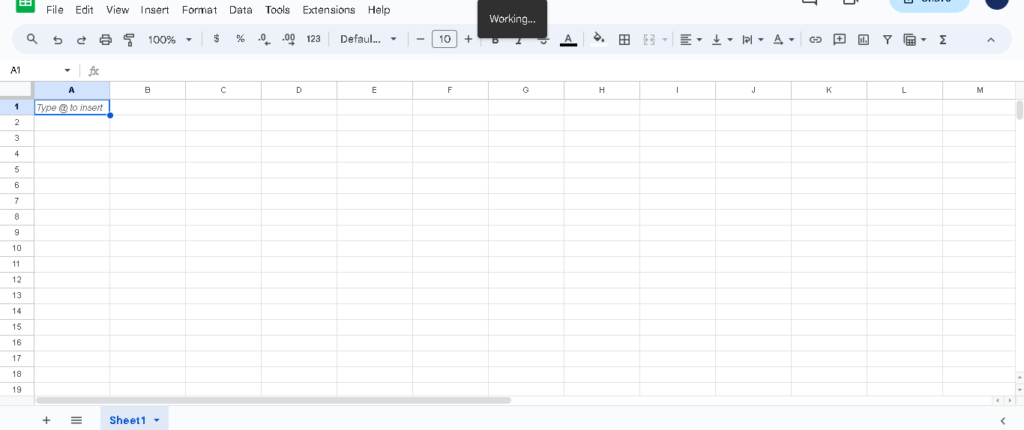
Google Sheets is a free, cloud-based spreadsheet software by Google. It is easy to use and can be customized to meet your specific needs. It’s an excellent tool for creating content calendars for a few reasons:
- Accessibility: You can access your content calendar from anywhere with an internet connection, making it easy to collaborate with team members.
- Customizability: You can tailor your content calendar to fit your specific needs by adding columns, formulas, and conditional formatting.
- Collaboration: Google Sheets allows multiple people to work on the same document simultaneously, making it great for team projects.
- Integration: It integrates seamlessly with other Google Workspace tools like Google Docs and Google Calendar.
How can Google Sheets help you create a content calendar?
- Create a template. There are many free content calendar templates available online that you can use as a starting point.
- Add columns for the different elements of your content calendar, such as topic, author, deadline, and publishing platform.
- Use filters and formulas to track your results.
- Share your content calendar with your team so everyone is on the same page.
How to Create a Content Calendar in Google Sheets- Steps
Here’s a sneak peek into the steps we’ll cover to create a content calendar in Google Sheets:
1. Setting the Foundation: We’ll start by defining your content marketing goals, identifying your target audience, and determining your content types and themes.
2. Setting Up Google Sheets: You’ll learn how to create a Google account (if you don’t have one), open Google Sheets, and set up your spreadsheet.
3. Defining Your Calendar Structure: We’ll guide you through deciding on the time frame for your calendar and creating columns for essential calendar components.
4. Populating Your Content Calendar: You’ll see how to input key dates and events, add content ideas, assign content types and target audiences, and use conditional formatting.
5. Collaborative Features: Learn how to share your calendar with team members, set permissions, and use comments for collaboration.
6. Tracking and Monitoring: Discover how to keep your calendar up to date, monitor progress, and make adjustments based on performance.
7. Integrations and Automation: Explore options for integrating Google Sheets with other helpful tools.
8. Best Practices for Content Calendar Maintenance: We’ll wrap up with some tips on staying organized and adapting to changes in your industry.
With these steps, you’ll be well on your way to creating an effective content calendar using Google Sheets.
I. Setting the Foundation
This section of your content marketing plan is all about laying the groundwork for your success. By defining your goals and objectives, identifying your target audience, and determining your content types and themes, you’ll be able to create a content marketing strategy that is laser-focused and effective.
A. Define your content marketing goals and objectives
Your content marketing goals should be specific, measurable, achievable, relevant, and time-bound (SMART). Here are some examples of SMART content marketing goals:
- Increase website traffic by 20% in the next quarter.
- Generate 100 leads per month from blog content.
- Increase brand awareness by 50% in the next year.
Once you know your goals, you can start to develop objectives that will help you achieve them. For example, if your goal is to increase website traffic, your objectives might include:
- Create 10 new blog posts per month.
- Promote your blog posts on social media.
- Submit your blog posts to relevant directories.
B. Identify your target audience and their preferences
Who are you creating content for? What are their needs and interests? Once you know who your target audience is, you can tailor your content to their specific needs.
There are a few things you can do to identify your target audience:
- Conduct market research.
- Analyze your website traffic data.
- Talk to your customers.
- Create buyer personas.
C. Determine your content types and themes
What types of content will you create? What topics will you cover? Your content types and themes should be aligned with your goals and objectives, as well as your target audience’s needs and interests.
Here are some examples of content types:
- Blog posts
- Infographics
- Ebooks
- Whitepapers
- Case studies
- Webinars
- Videos
Here are some examples of content themes:
- How-to guides
- Industry trends
- Customer stories
- Product updates
- Thought leadership
By taking the time to define your content marketing goals and objectives, identify your target audience, and determine your content types and themes, you’ll be well on your way to creating a successful content marketing strategy.
Also Read : Social Media ROI Tracking Tools
II. Setting Up Google Sheets
This section of your content calendar is all about setting up your Google Sheets spreadsheet. By creating a Google Account, opening Google Sheets and selecting a blank spreadsheet, and naming your spreadsheet and setting up basic formatting, you’ll be able to start creating your content calendar.
A. Create a Google Account (if not already done)
If you don’t already have a Google Account, you’ll need to create one. You can do this by going to https://accounts.google.com/ and clicking on the “Create account” button.
B. Open Google Sheets and select a blank spreadsheet
Once you have a Google Account, you can open Google Sheets by going to https://sheets.google.com. Then, click on the “Blank spreadsheet” button.
C. Name your spreadsheet and set up basic formatting
Once you have a blank spreadsheet, you can name it by clicking on the title bar and typing in a new name. You can also set up basic formatting by changing the font, font size, and alignment of the text.
Here are some additional tips for setting up Google Sheets:
- Use clear and concise headings.
- Use consistent formatting throughout your spreadsheet.
- Use colors or icons to help you distinguish between different sections of your spreadsheet.
- Save your spreadsheet regularly.
III. Defining Your Calendar Structure
This section of your content calendar is all about creating a system for organizing your content. By deciding on the time frame for your calendar, creating columns for key calendar components, and formatting columns for clarity and organization, you’ll be able to keep your content calendar well-organized and easy to use.
A. Decide on the time frame for your calendar (e.g., monthly, quarterly)
The first step is to decide on the time frame for your calendar. This will depend on your content marketing goals and objectives, as well as your team’s capacity. If you’re just starting out, it might be a good idea to start with a monthly calendar. Once you get more established, you can move to a quarterly or even annual calendar.
B. Create columns for key calendar components
The next step is to create columns for key calendar components. These might include:
- Date
- Content Title
- Content Type
- Target Audience
- Status (e.g., in progress, completed)
- Notes
You can also add other columns that are relevant to your specific content marketing strategy. For example, you might want to include columns for keywords, social media channels, or budget.
C. Format columns for clarity and organization
Once you’ve created your columns, you need to format them for clarity and organization. This means using clear and concise headings, and using consistent formatting throughout the calendar. You may also want to use colours or icons to help you distinguish between different types of content.
By following these steps, you can create a content calendar that is clear, organized, and easy to use. This will help you stay on track with your content marketing goals and objectives, and ensure that you’re creating the right content for your target audience.
Here are some additional tips for defining your calendar structure:
- Be flexible. Your calendar should be a living document that you can update as needed.
- Collaborate with your team. Get input from everyone who will be involved in creating and publishing your content.
- Use a tool that works for you. There are many different content calendar tools available, so choose one that meets your needs.
IV. Populating Your Content Calendar
This section of your content calendar is all about adding content ideas, titles, and other details to your calendar. By inputting key dates and events, adding content ideas and titles, assigning content types and target audiences, and using conditional formatting to track content status, you’ll be able to create a comprehensive and informative content calendar.
A. Input key dates and events (e.g., holidays, product launches)
The first step is to input key dates and events into your calendar. This will help you plan your content around important dates, such as holidays, product launches, or industry events.
B. Add content ideas and titles
Once you’ve inputted key dates and events, you can start adding content ideas and titles to your calendar. This is where you’ll brainstorm ideas for blog posts, infographics, videos, and other types of content.
C. Assign content types and target audiences
As you’re adding content ideas to your calendar, be sure to assign content types and target audiences. This will help you ensure that you’re creating the right content for the right people.
D. Use conditional formatting to track content status
Conditional formatting is a great way to track the status of your content. You can use conditional formatting to highlight content that is in progress, completed, or overdue.
By following these steps, you can populate your content calendar with the information you need to create and publish great content on a regular basis.
Here are some additional tips for populating your content calendar:
- Be creative. Don’t be afraid to come up with new and innovative content ideas.
- Be consistent. Try to publish content on a regular basis, even if it’s just once a week.
- Be flexible. Be prepared to adjust your calendar as needed, based on your team’s capacity and the latest trends.
V. Collaborative Features
A content calendar can be a powerful tool for collaboration, but only if it is shared with the right people and has the right features. Here are a few things to consider when setting up your content calendar for collaboration:
A. Share your content calendar with team members
The first step is to share your content calendar with the people who need to access it. This might include your content team, marketing team, and social media team. You can share your content calendar in a variety of ways, such as via a shared Google Sheet, a project management tool, or a dedicated content calendar software.
B. Set permissions and access levels
Once you’ve shared your content calendar, you’ll need to set permissions and access levels. This will determine who can view and edit the calendar. You can set different permissions for different team members, depending on their role and responsibilities.
C. Utilize comments and discussions for collaboration
Comments and discussions are a great way to collaborate on your content calendar. This is where you can discuss ideas, share feedback, and ask questions. Comments and discussions can be made on individual items in the calendar, or on the calendar as a whole.
By following these tips, you can set up your content calendar for collaboration and ensure that everyone is on the same page.
Here are some additional tips for using collaborative features in your content calendar:
- Use clear and concise language in your comments and discussions.
- Be respectful of other team members’ time and opinions.
- Keep comments and discussions focused on the topic at hand.
- Resolve any conflicts or disagreements as quickly as possible.
VI. Tracking and Monitoring
Tracking and monitoring your content calendar is essential to ensure that you are on track to achieve your goals. By regularly updating your calendar, monitoring progress and deadlines, and making adjustments based on performance and audience feedback, you can ensure that your content is effective and reaching your target audience.
A. Regularly update your content calendar
Your content calendar is a living document, so it’s important to regularly update it as your plans change. This includes adding new content ideas, adjusting deadlines, and removing content that is no longer relevant.
B. Monitor progress and deadlines
It’s also important to monitor the progress of your content and make sure that it is on track to be published on time. This will help you avoid missed deadlines and ensure that your content is always fresh and relevant.
C. Make adjustments based on performance and audience feedback
Finally, it’s important to make adjustments to your content calendar based on performance and audience feedback. This means tracking how well your content is performing and making changes to your strategy as needed. For example, if you notice that a particular type of content is not performing well, you may want to adjust your calendar to include more of that type of content.
By following these tips, you can track and monitor your content calendar effectively and ensure that your content is always on target.
Here are some additional tips for tracking and monitoring your content calendar:
- Set clear goals and objectives for your content calendar.
- Track the performance of your content using metrics such as traffic, engagement, and leads.
- Collect feedback from your audience to see what they like and dislike about your content.
- Make adjustments to your calendar as needed based on your goals, objectives, and feedback.
VII. Integrations and Automation
Integrations and automation can help you save time and improve the efficiency of your content calendar. By exploring Google Sheets add-ons for content management and integrating with other tools, you can streamline your workflow and get more done.
A. Explore Google Sheets add-ons for content management
There are a number of Google Sheets add-ons that can help you with content management. These add-ons can help you with tasks such as:
- Automating repetitive tasks
- Tracking the performance of your content
- Collaborating with team members
- Integrating with other tools
Some popular Google Sheets add-ons for content management include:
- ContentCal
- CoSchedule
- HubSpot Content Calendar
- Later
- Loomly
B. Integrate with other tools (e.g., Google Analytics, social media scheduling)
You can also integrate your content calendar with other tools to get a more holistic view of your marketing efforts. For example, you can integrate your content calendar with Google Analytics to track the performance of your content on your website. You can also integrate your content calendar with social media scheduling tools to automatically schedule your content to social media.
By integrating your content calendar with other tools, you can get a better understanding of how your content is performing and make informed decisions about your content strategy.
Here are some additional tips for integrating and automating your content calendar:
- Choose the right tools for your needs.
- Test and experiment with different integrations and automations.
- Be flexible and willing to adjust your setup as needed.
VIII. Best Practices for Content Calendar Maintenance
A content calendar is a living document, so it’s important to regularly maintain it to ensure that it is always up-to-date and effective. Here are some best practices for content calendar maintenance:
A. Stay organized and consistent
The first step is to stay organized and consistent with your content calendar. This means having a clear system for tracking your content, deadlines, and progress. You can use a spreadsheet, project management tool, or dedicated content calendar software to help you stay organized.
B. Review and revise your calendar regularly
It’s also important to review and revise your content calendar regularly. This means checking for outdated content, adding new content ideas, and adjusting deadlines as needed. You should also review your content calendar in light of any changes to your marketing strategy or industry trends.
C. Adapt to changes and trends in your industry
Finally, it’s important to adapt to changes and trends in your industry. This means keeping an eye on what your competitors are doing, as well as the latest trends in your industry. You can use this information to adjust your content calendar and ensure that you are always creating relevant and engaging content.
By following these best practices, you can maintain your content calendar effectively and ensure that it is always up-to-date and effective.
Here are some additional tips for maintaining your content calendar:
- Assign clear roles and responsibilities to team members.
- Use a consistent format and terminology throughout your calendar.
- Set up alerts and reminders to help you stay on track.
- Back up your calendar regularly in case of data loss.
IX. Conclusion
A content calendar is a valuable tool for any business that wants to create and publish effective content on a regular basis. By following the tips in this guide, you can create a content calendar that will help you achieve your marketing goals.
Here are the key takeaways from this guide:
- A content calendar is a tool that helps you plan, organize, and track your content marketing efforts.
- Google Sheets is a free and easy-to-use tool that can be used to create a content calendar.
- When creating your content calendar, you need to consider your target audience, your goals, and your budget.
- You should regularly update your content calendar to reflect changes in your marketing strategy or industry trends.
- By following these tips, you can create a content calendar that will help you achieve your marketing goals.
Here are the advantages of using Google Sheets:
- It is free and easy to use.
- It is collaborative, so you can share it with your team.
- It is flexible, so you can customize it to your needs.
- It is scalable, so you can use it for any size business.
I encourage you to start creating your content calendar today. It is a valuable tool that can help you save time, stay organized, and create effective content.
Here are some additional tips for getting started:
- Start by brainstorming content ideas.
- Decide on the frequency of your content publishing.
- Assign roles and responsibilities to team members.
- Set deadlines and track your progress.
- Be flexible and willing to make changes as needed.
By following these tips, you can create a content calendar that will help you achieve your marketing goals.
How to create a content calendar for social media in Google Sheets?
Open Google Sheets, create a new spreadsheet, set up columns for date, content type, title, and details. Populate it with your social media content plan.
Does Google have a content calendar template?
Google doesn’t provide specific content calendar templates, but you can find customizable templates online to use with Google Sheets.
How do I create a calendar for content creation?
Use a tool like Google Sheets or Excel to create a content calendar. Include columns for content topics, deadlines, and responsible team members.
How do I create a contents calendar in Excel?
Open Excel, create a new worksheet, set up columns for dates, content types, topics, and details. Fill in your content schedule.
How do I create a social media content schedule?
Create a spreadsheet with dates, platforms, content types, captions, hashtags, and posting times for your social media content.
How do I create a content calendar in Google Sheets for free?
Create a new spreadsheet in Google Sheets and add columns for date, content type, title, and information. Fill it with your social media content strategy.
How do I create a content calendar for SEO?
Include columns in your content calendar for target keywords, publication dates, and SEO-related tasks like meta tags and backlinks.
What is the Google Sheets template for content creators?
Search online for “Google Sheets content calendar template” to find various templates you can customize for content planning.
What is the difference between content plan and content calendar?
A content plan outlines your content strategy and goals, while a content calendar specifies when and where each piece of content will be published.
What can I use for a content calendar?
You can use tools like Google Sheets, Google Calendar, Excel, or specialized content calendar software to plan and organize your content.
What is an SEO content calendar?
An SEO content calendar is a schedule that aligns content creation and publication with SEO strategies, keywords, and optimization tasks.
How do I create a monthly content?
Plan your monthly content by identifying relevant themes, topics, and keywords. Use your content calendar to schedule content creation and publication throughout the month.